Getting Accessible/Step-Free Trips from Google Maps
We now guide all trip planning to Google Maps on our website as the RTA Trip Planner (previously built and maintained by the separate Regional Transportation Authority), was being discontinued on April 15, 2020.
To get wheelchair-accessible or step-free trip plans from Google Maps is an easy option to select once you're at Google Maps—all you need to do is choose "Wheelchair accessible" under "Options" when looking at a set of possible trips.
Tip: If you got to this page while trying to plan a trip by clicking the "I need an accessible for step-free trip" link, this page likely opened in a new tab to not take you away from your search. Simply close this tab to go back to where you were.
Step-by-step
Depending on what you're using to look for trip plans on our website, Google Maps might open in your browser or, on phones with Google Maps installed, your results may show in the Google Maps app.
- In the upper left corner of your screen is an area with a blue background. In this area, tap/select Options in the lower right of that section.
- Choose Wheelchair accessible in the "Routes" section.

- Select Close to hide options.
In the Google Maps app:
If your trip results pop open the Google Maps app,
- Tap/select Options in the lower right of the top section of your screen (just below the addresses).
- Choose Wheelchair accessible in the "Routes" section.
- After selecting this option:
- On an Android phone, tap/select Done.
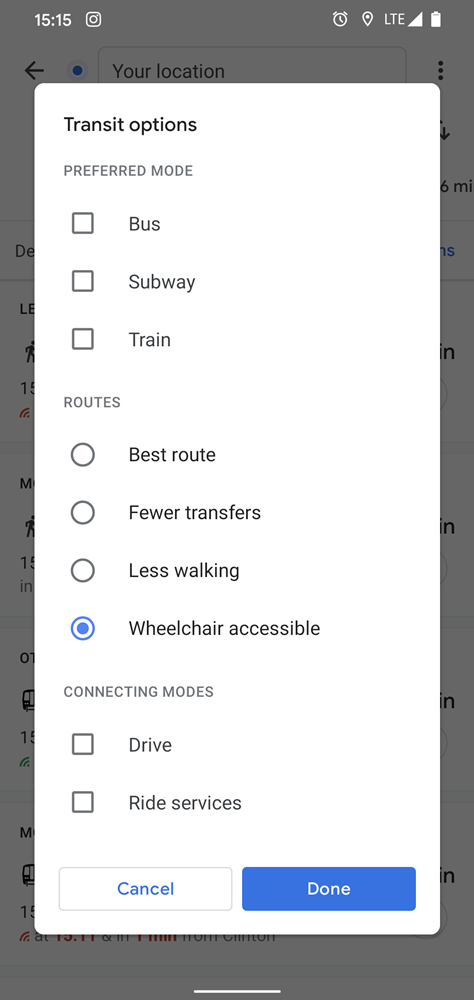
- On an iPhone, press the back button (<) to go back.
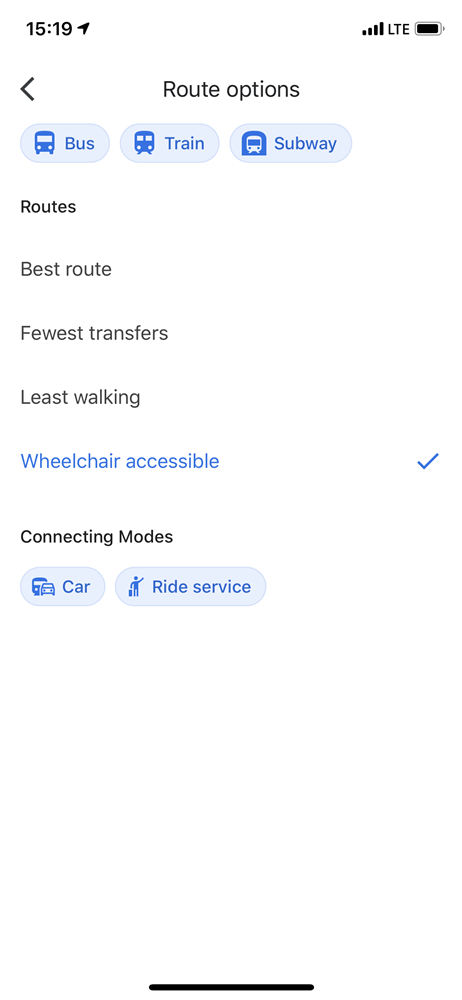
In your phone's browser:
- Tap/select Options in the lower right of the top section of your screen (just below the addresses).
- Choose Wheelchair accessible in the "Routes" section.
- Tap/select Done.
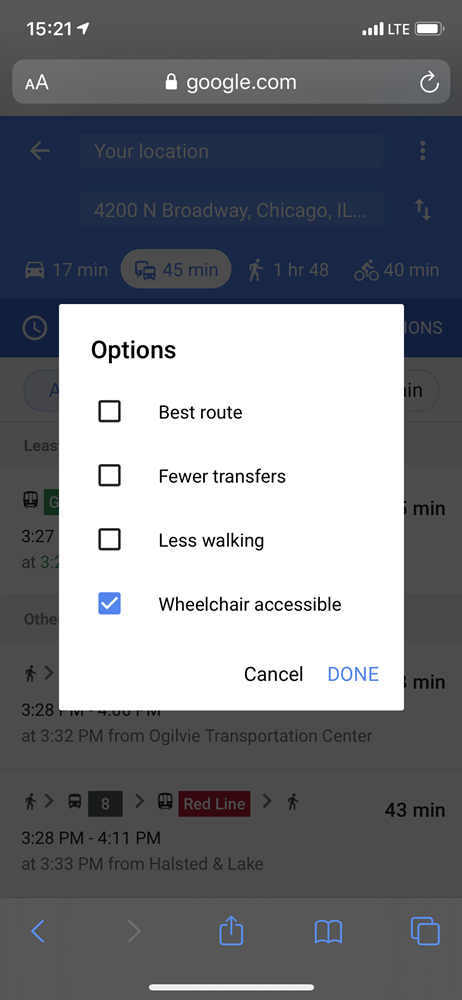
See also